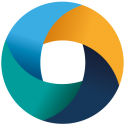Once you have been given an account, and have the credentials (username & password) from My SCW, you can login….
Let’s Go!
To access Supercomputing Wales (SCW) systems via the command line, you must use a terminal emulator, which connects your local keyboard and screen to the remote system. This uses a protocol called “Secure Shell”, or “SSH”; this is available as standard with a Linux workstation or Mac, but requires a program to be downloaded and installed with Microsoft Windows.
The SCW infrastructure consists of two compute clusters:
- Hawk, based in Cardiff, and for the use of Cardiff and Bangor owned projects.
- Sunbird, based in Swansea, and for the use of Swansea and Aberystwyth projects.
Each of these clusters has its own ‘Login Nodes’, which enable you to execute and manage jobs on that particular cluster. Please see details linked from the
front page of the User Portal for hardware information.
Logging in to the Cardiff System (Hawk)
From 8th April 2024, access to Hawk requires institutional Multi-Factor Authenticated login in order to improve the security posture of the system. This means that direct access to Hawk from the Internet is no longer possible. Please click the below links for details on how to access the system, depending on whether you are from a Cardiff or Bangor owned project:
Please note, your SCW username given to you at registration and is different to that of the institution (it will be prefixed with a ‘c.’ or ‘b.’). Hawk’s login nodes are called hawklogin.cf.ac.uk.
Logging in to the Swansea System (Sunbird)
Via PuTTY on Windows
In order to log in to SCW Swansea cluster, enter “<username>@sunbird.swansea.ac.uk” into the “Host Name (or IP address)” box; where “<username>” is your SCW username given to you at registration. You may wish to save this information for reuse, in which case also enter a name in the “Saved Sessions” box, and hit the “Save” button.
After entering the address of the machine you wish to log into (“sunbird.swansea.ac.uk”), click on the “Open” button to connect to the SCW cluster.
The first time you connect you will be asked to accept a security certificate. Accept the certificate, and you will be linked to an SCW login node. A screen will pop up akin to this:
You are now set to log in – now enter your password and you should now have a command prompt.
Please skip the next section “Logging in from Linux” and proceed with section “Entering your password”.
From Linux/Mac
Linux has SSH (“Secure Shell”) built – in, so you should not need to install ssh manually. To log in to SCW systems, simply start a terminal and enter:
ssh username@sunbird.swansea.ac.uk
Where you should replace “username” with your username. On first logging on from a machine, you will be asked to confirm the secure certificate associated with SCW cluster login node; please confirm “yes”, such as:
[~]$ ssh John.Doe@sunbirdlogin.cf.ac.uk
The authenticity of host 'hawklogin.cf.ac.uk (131.251.129.4)' can't be established.
ECDSA key fingerprint is SHA256:P8MxFCLE7+ROcYqIdFRZSZ1WI7CKGIWsJ96o5vjZluo.
ECDSA key fingerprint is MD5:31:fc:cb:35:fa:7c:90:37:ef:4c:f7:3d:55:3c:01:3e.
Are you sure you want to continue connecting (yes/no)?
You will then proceed to be asked for your password, and can continue with the next section on logging in (which is common to both Linux and Windows).
Entering your Password
Your password is the one you chose when signing up for a Super Computing Wales account. If you forgot your password and need to reset, login to
My SCW with your university credentials and reset it. External users will need to contact the
helpdesk.
Once you are logged in successfully, you will see text displayed similar to the following:
======================== Supercomputing Wales - Hawk ==========================
This system is for authorised users, if you do not have authorised access
please disconnect immediately, and contact support@supercomputing.wales
-----------------------------------------------------------------------------
For user guides, documentation and technical support:
Email: support@supercomputing.wales Web: http://portal.supercomputing.wales
-------------------------- Message of the Day -------------------------------
-----------------------------------------------------------------------------
===============================================================================
You are now at the command prompt of a SCW cluster login node .
Tip: Note that with the shell command line, you can use the left and right cursor keys (arrow keys) to move the cursor around the current line of text at the command prompt and edit it – to remove any mistakes or change your mind. Similarly, pressing the up or down arrow will bring back the previous command you typed. Pressing the up arrow repeatedly will show older and older commands – whereas the down arrow will bring you back to the last command you typed, or press it again – back to a blank line ready for you to start a new command.
For next steps, please see other pages on the SCW User Portal.